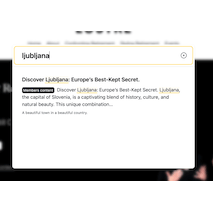
Guide: How To Use Monocle Search on your Member Sites
So you have lots of members-only content that you worked hard on, and you want to make sure your customers get the most of it – and attract new visitors at the same time? Then you’ve come to the right place! Monocle can make your Squarespace Member Sites searchable, and advertise your member content effectively.
For example, check what a Monocle search on Lustre.net looks like:
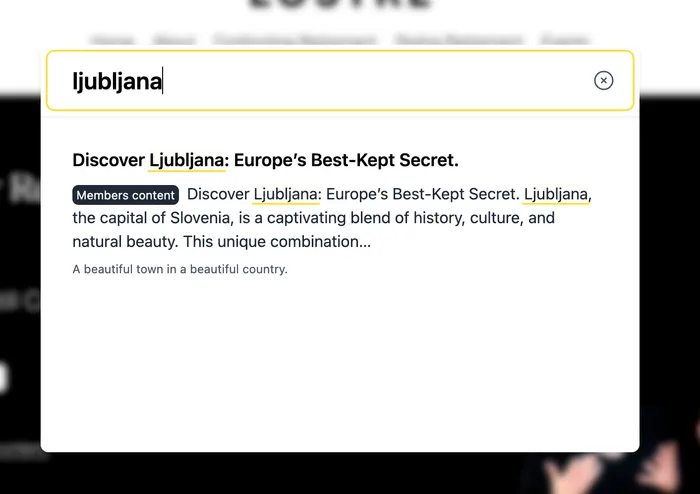
If you want to make your member content searchable as well, here is what to do:
- On https://monocle-search.com/app, open you site and navigate to the “Member Sites” menu item in the side bar.

-
Under “Member Site credentials”, enter the credentials for a member site user (not your Squarespace account credentials!). This could be a test account you have anyway, or you might create one specifically for Monocle. Monocle needs this account to crawl the sites (i.e. read what’s in them). Click the “Set credentials” button when you’re done.
-
Optionally, edit the label’s visibility on the bottom of the page.
That’s it! You’re good to go – give it a whirl!
Tip: If the results become messy, you might need to exclude certain pages from the search results – check out our quick guide on how to use Monocle’s exclude pages setting.