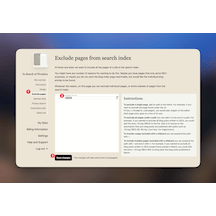
Guide: How to hide pages from the Monocle search results
There are many reasons why you would want to hide certain pages from showing up in your Squarespace search results. For example
- You are using specific landing pages that should not show up to visitors who are already on your site
- You use SEO-focused content that you don’t need your visitors to see
- You want to hide overview pages that contain a collection of content – instead you want visitors to find the content itself
Unfortunately, the above is not possible using Squarespace’s own search feature - but fret not, Monocle Search is here and has got you covered!
To hide certain pages or whole parts of your site from the search results:
- Head over to the “Exclude pages” secion in the Monocle interface
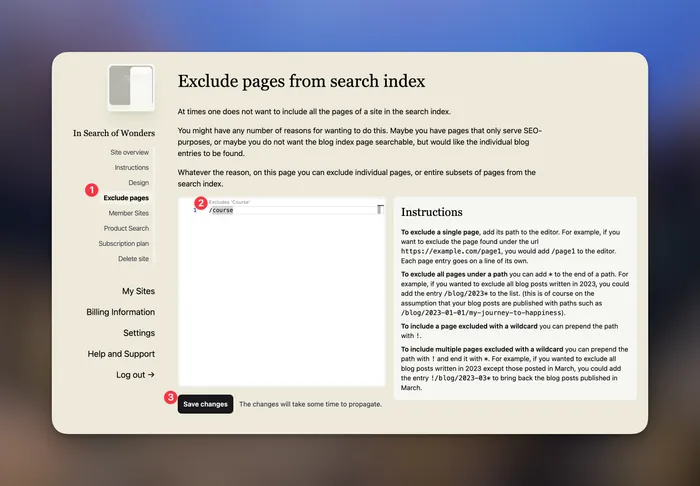
-
You will find a big text field in which you can enter paths that you want to exclude form search results. You can:
- exclude specific pages (by adding /specific-page into the field)
- exclude whole parts of the site (by adding a * icon to the end of the path)
- include parts that you have excluded with the previous settings (make exceptions from the rule, so to speak)
The “Instructions” field on the right gives you detailed instructions and examples. If you still need more support, reach out anytime to support@monocle-search.com.
-
Click “Save changes”. At this point, you’ll have to wait a little – these changes don’t become active immediately. Unfortunately, there’s no specific time frame, but it can take up to an hour or so.
Congrats! You’ve made your search results more useful and gave your site visitors a better experience all around.